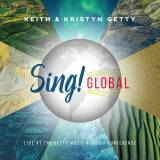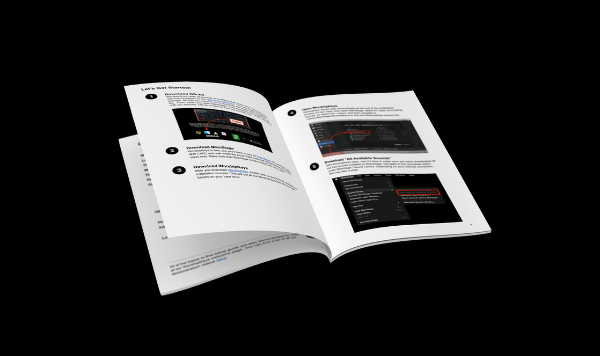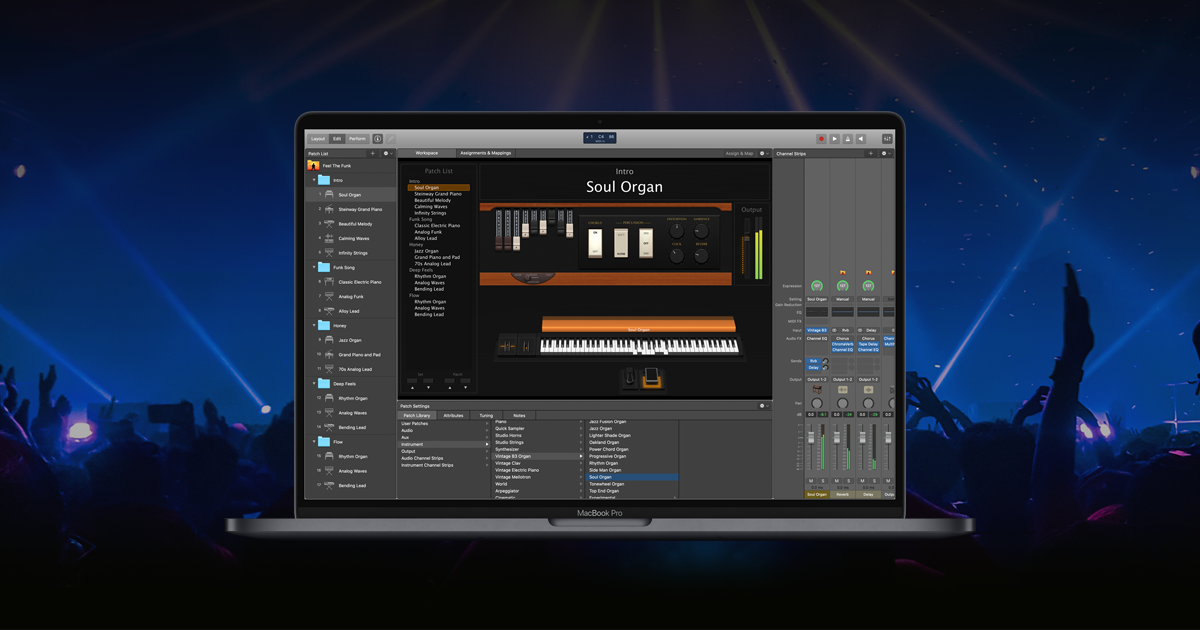Importing Your Song Patch into WorshipKeys
After you download and unzip a song patch from PraiseCharts, drag it onto the patch list in WorshipKeys. You will notice a folder of identified by the song title, with a group of patches inside that folder. The first patch, named according to the song title, is intended to be used as a "Song Single". With a Song Single, you only have one patch per song. While you are playing live keys, you will need to adjust the sound layers of your patch with the available faders, knobs, dials and mod wheels. When you import a Song Specific Patch for the first time, we recommend that you drag the Song Single up to the Song Singles folder.
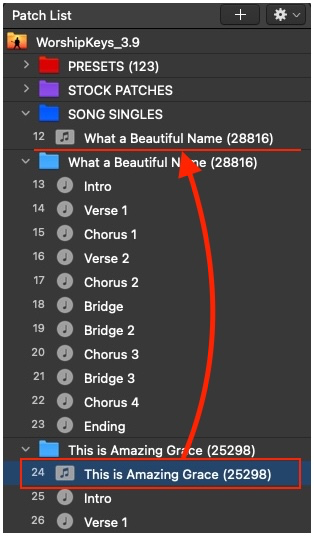
After you drag the song single to it's appropriate folder, you will have a folder of patches dedicated to each section of that song. As you progress through the song, all you have to do is press NEXT to advance to the next section of the song. Feel free to go through each section of the song and make adjustments to the sound layers according to the specific needs of your worship band.
Take note that if you want, you can make use of both the Song Set and the Song Single version of the patch. During your private rehearsal, use the Song Set to go through each section of the song, taking note of the settings that are active. If you decide to use the Song Single during live performance, this will give you a better idea of how to modify your patch as the band progresses through the song. Remember that every section of the song contains the same sound layers. The only difference as you progress through the patches, is is how the knobs, faders, and buttons are selected. You can make these changes manually (with the Song Single), or use the presets provided (with the Song Set).
Saving the Concert and Storing Your Patches
There are two ways to save your work in WorshipKeys. First, you can save WorshipKeys as an entire concert. This will save all your patches in order, with any adjusted settings you have made. Simply select CMD+S to save your concert. Second, you can save specific patches from your concert and store them in a folder your computer. The benefit of saving and storing song patches is that you can maintain a library of songs or sound patches that have all the settings, exactly how you like them. Then, you don't have to hold dozens (or hundreds) of patches in a single concert, which can be taxing on your computer's memory.
To save and store a patch or a patch folder, simply highlight the patch (or folder), right click your mouse, and then select "Save as Patch". Ideally, you will want to store them in a folder called / Music > MainStage > WorshipKeys > Patches. When you installed WorshipKeys for the first time, we already created folders at that location for your Song Sets, Song Singles, Stock Patches, Presets, and Aliases.
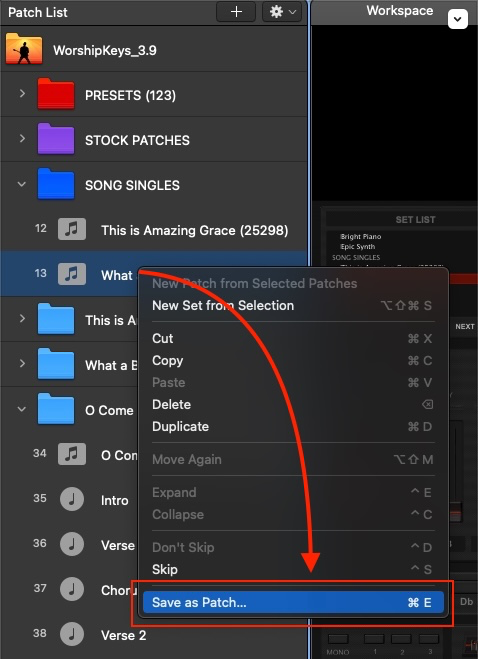
Loading up a Previously Saved Patch
Soon, you will develop an extensive library of sounds, songs and patches. If you follow the guidance above, all of your patches will be neatly organized and stored on your computer in the MainStage Patches folder. If you want to call up one of your previously saved patches, you can do so right from inside MainStage. Here are the steps:
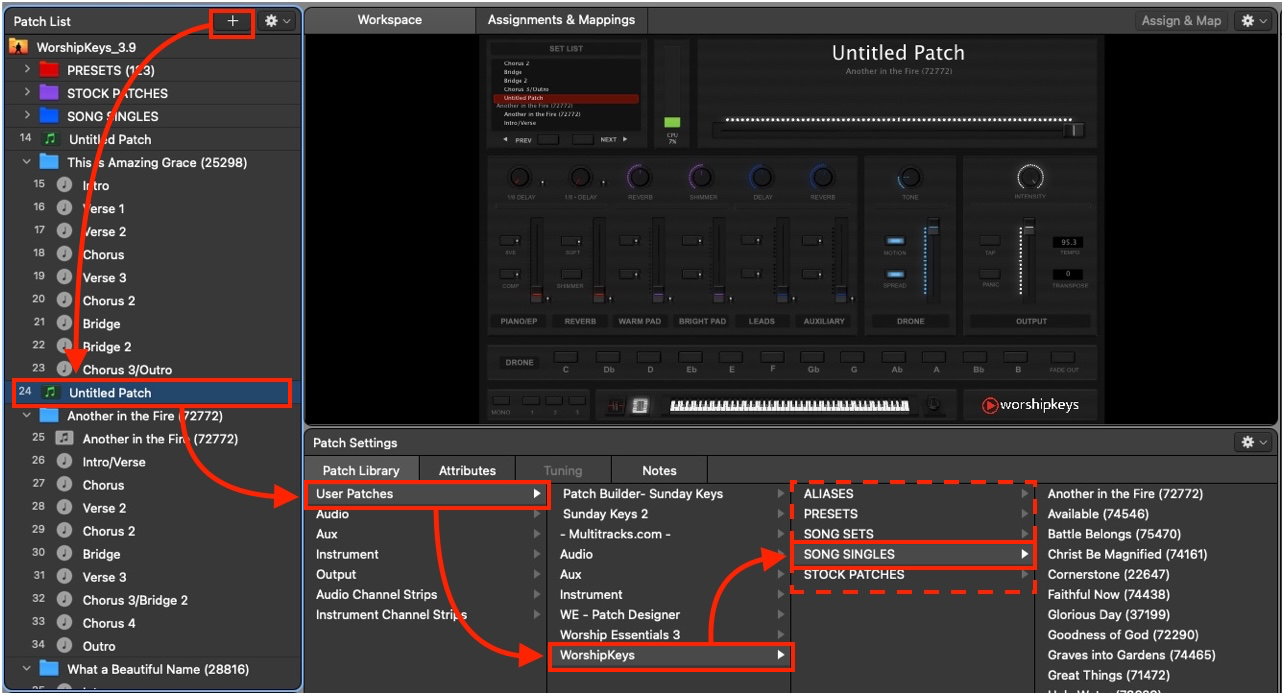
- First, click on the + symbol at the top of the Patch List window. This will create a new patch in your patch list called “Untitled Patch”. Feel free to drag this patch into the position where you will use it.
- Then, with the untitled patch selected, you can navigate to WorshipKeys in the User Patches folder, and then find the patch, song single, or song set that you want to use. As soon as you click on a patch, it will replace the “Untitled Patch” you had previously selected.