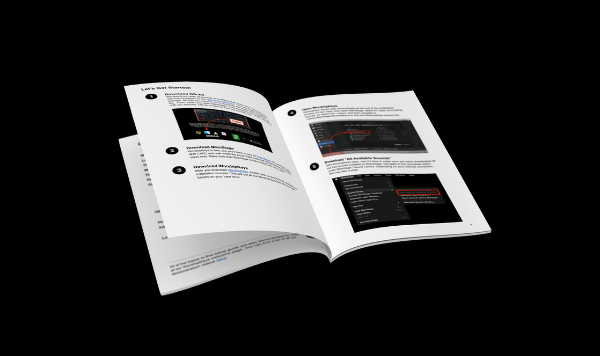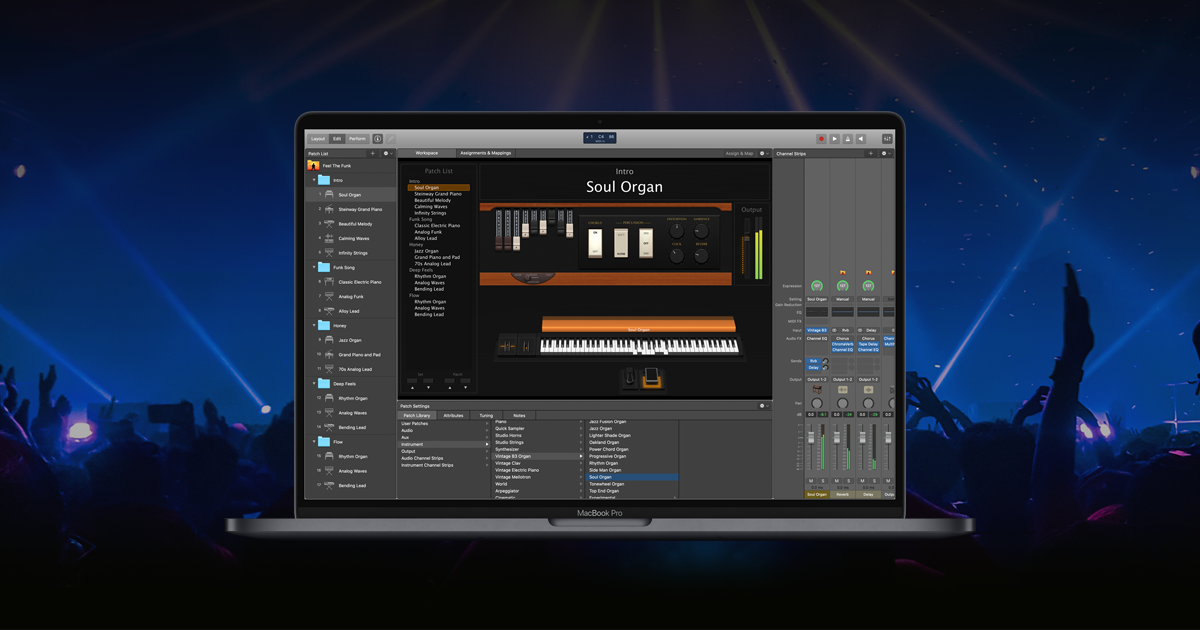1. Patch List
Shows patches and songs available in the WorshipKeys Set List. When you download new patches from PraiseCharts, you can simply drop them into this window. Then, you can drag patches up and down to order the list, as well as copy and rename patches that you want to customize.
2. Concert Window
This is the main window for WorshipKeys. Use LAYOUT mode to set up your hardware, EDIT mode to set up your song lists, and PERFORM mode to play live.
3. Channel Strips
This area displays the inner workings of your multi-layered sounds and patches. If you progress into advanced levels of MainStage, you can go here to make your own adjustments to various sounds and patches.
4. Patch Settings and Screen Control Inspector
This area allows you to inspect the details behind whatever you have selected with your mouse. If you select a patch, you can see the attributes and also access the patch library if you want to add another patch or song to your setlist. If you select a component from the WorshipKeys concert, you can inspect various attributes and mappings attributed to that component.
The Patch List
While in MainStage EDIT mode, you will be spending most of your time in the Patch List window. This is where you import new songs and adjust the order of your set list. Here is an overview of the basic layout in WorshipKeys.
PRESETS (123)
If you have the nanoKONTROL2 controller, you’ll notice that WorshipKeys has reconfigured the “Marker” buttons to be three user-defined patches. Those patches are automatically assigned to the first three patches in your patch list. As long as you have the PRESETS folder as your first folder, then the first three patches in that folder will be triggered by the preset buttons. You can have more than three patches in the preset folder, but only the first three will be triggered by the buttons. You can customize these presets for every service, just by dragging whatever patches you want into the first three positions. These might be certain core sounds, or they could be songs. The most natural use for these buttons would be to identify three core patches that you want to have easy access to at any point during the service.
STOCK PATCHES
WorshipKeys comes with a collection of default, multi-layered patches that are designed to cover a wide range of worship songs. Multi-layered patches contain several sounds, compiled into layers that can be adjusted with effects, and faded up and down. The patches provided cover four main categories: Altar Pads, Soft Piano, Bright Piano, and Synth. You can customize each of these patches to your unique preferences so that you always have a spectrum of sounds at your fingertips that can be used for a wide variety of songs. If you want to build a patch for a specific song not already provided by PraiseCharts, you can copy one of our core patches, and then modify it as you need. You can also build a set of patches that correspond to each section of a song, and then put them all inside a folder.
SONG SINGLES (+ SETS)
In addition to the free MainStage concert, PraiseCharts is developing a catalog of song-specific patches that are designed to be dropped right into WorshipKeys. All of our song-specific patches are delivered as a folder of patches uniquely designed for each section of the song. Additionally, each song set also includes a Song Single that can be used on its own, and manually modified during a song. The first patch in every song set folder is the Song Single. When you import a new song to WorshipKeys, simply drag the Song Single into the Song Singles folder. If you want to play the song live with just one patch that you modify in real-time, you can use this patch. However, if you want to use the preconfigured set of patches designed for each song section, you can simply advance through the patches as you are playing the song. Your initial download of WorshipKeys comes with a few Song Singles and Song Sets already installed.
ALIASES
At the bottom of the patch list window in MainStage, you’ll see a folder of Aliases. These patches are not intended for use in a live performance. Rather, they are used in other multi-layered patches discussed above. The reason they exist in an Alias folder is so that you can modify the quality of a particular sound that may be used by numerous multi-layered patches. For example, perhaps you want to upgrade the “Bright Piano” to use the Noire virtual grand piano. Instead of having to upgrade every single song and patch that uses the Bright Piano, you can simply upgrade the Bright Piano Alias. Then, all instances of the Bright Piano will trigger that sound. In the same way, you can modify the Soft Piano, Rhodes, Wurly, and Organ according to your preference. Whatever you do, make sure that you do not delete any of the patches in this folder, because they are used by all of our other patches.